TIBCO | Point local DEV environment to other environment
While developing or debugging TIBCO BW application there comes a situation where a developer needs to point its local dev project to one of the test environments. TIBCO Designer provides feature to point to other environments without changing current Global Variables containing Dev properties(Such as JMS details). This important to debug the deployed code with current dev code. In coming post I will we giving steps to take deployed code(Root code) and debug it.
With TIBCO Designer with can provide configuration file(.cfg file) and change the GVs before running code in test mode.
Step 1 : Give proper global variables names to JMS/HTTP connections.
As we can see GVs are named properly with each JMS property as variable. If we hard-code the connection details then we can't change this at deployment time. It is good practice to create GV for each configurable connection details.
Step 2 : Create configuration file(.cfg)
create a configuration file containing each GV. If you check above GVs JNDI URL as below structure.
Now concatenate above string as below.
tibco.clientVar.ProjectName/JMS/Connections/JNDI/JNDI_Context_URL=<<give here test environment jms connection URL>>
tibco.clientVar.ProjectName/JMS/Connections/JNDI/JNDI_Context_URL=tcp://localhost:7221,tcp://localhost:7222
tibco.clientVar.ProjectName/JMS/Connections/JNDI/JNDI_UserName=
tibco.clientVar.ProjectName/JMS/Connections/JNDI/JNDI_Password=
tibco.clientVar.ProjectName/JMS/Connections/JMS_Domain1/JMS_UserName=
tibco.clientVar.ProjectName/JMS/Connections/JMS_Domain1/JMS_Password=
tibco.clientVar.ProjectName/JMS/Connections/JMS_Domain1/JMS_QueueFactory_Name=domain1
tibco.clientVar.ProjectName/JMS/Connections/JMS_Domain1/JMS_TopicFactory_Name=
tibco.clientVar.ProjectName/JMS/Connections/JMS_Domain2/JMS_UserName=
tibco.clientVar.ProjectName/JMS/Connections/JMS_Domain2/JMS_Password=
tibco.clientVar.ProjectName/JMS/Connections/JMS_Domain2/JMS_QueueFactory_Name=domain2
tibco.clientVar.ProjectName/JMS/Connections/JMS_Domain2/JMS_TopicFactory_Name=
Save the file as env_name.cfg
Step 3 : Start the Project in test mode and give cfg file as argument.
Select the process to run then click on Advanced button.
In Test Engine User args give path of created CFG file as below and click OK.
-p "path_of_cfg_file"






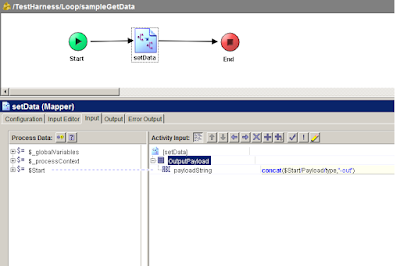

Thanks for posting such a Useful information .You have done a great job.
ReplyDeleteTIBCO BusinessWork Container Edition Training
TIBCO BW Container Edition Training
The blog has very good and very informative information.Thanks for posting.
ReplyDeleteTIBCO BW 6 Training
TIBCO BW Training institutes in Hyderabad
TIBCO BusinessWorks 6.x Training
TIBCO Business Works Training
TIBCO BW 6.x Training
Great, this article is pretty awesome. Keep blogging like this with the latest information.
ReplyDeleteTIBCO BusinessWork Container Edition Training
TIBCO BW Container Edition Training
TIBCO BWCE Training
TIBCO BWCE Online Training
Article you have shared here is useful. thanks for sharing
ReplyDeleteTIBCO BW 6 Training
TIBCO BW Training institutes in Hyderabad
TIBCO BusinessWorks 6.x Training
TIBCO Business Works Training
TIBCO BW 6.x Training
I got fresh and exclusive information on this website. I always tried to learn something new. I am glad to see this post. Thank you so much for sharing this information with us.
ReplyDeleteTIBCO BW Container Edition Online Training
TIBCO BWCE training in Ameerpet
TIBCO BWCE training in Hyderabad